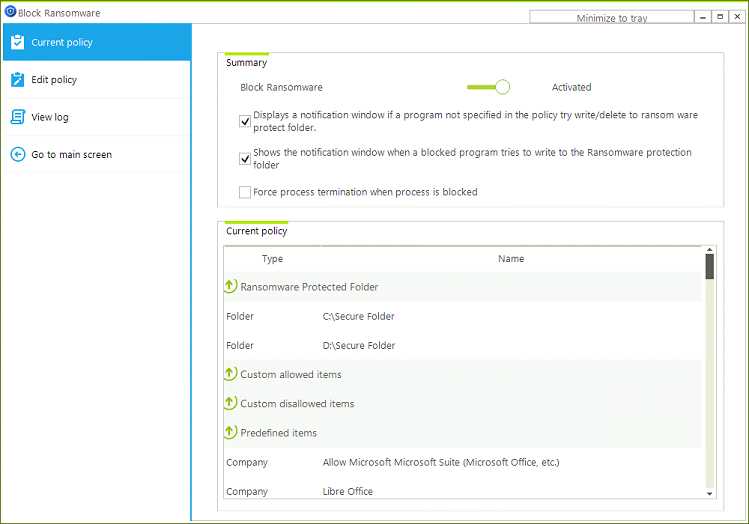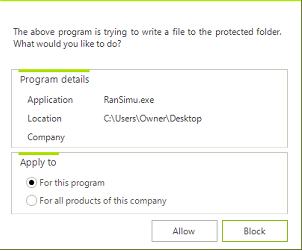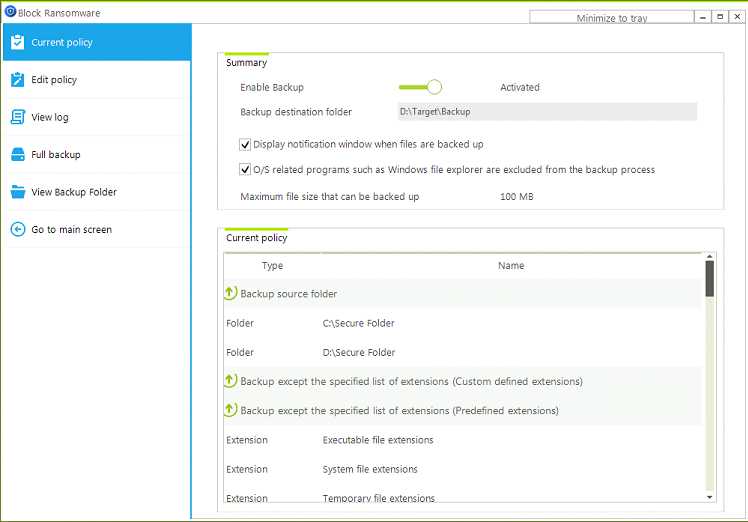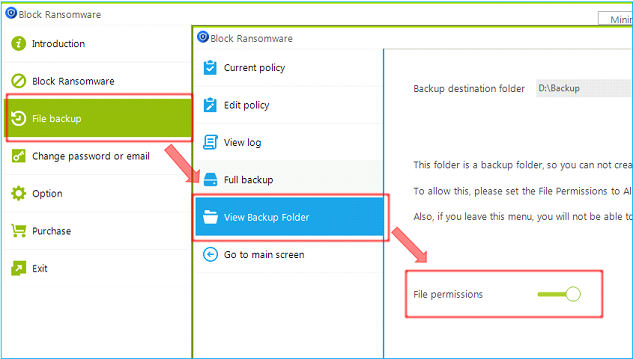Block Ransomware and Backup
Prevent ransomware infection and Real-time backup when changing file contents
TRY IT FOR FREE NOW
Block Ransomware related
Functions
You can specify the security folders or drives to prevent ransomware. (It is possible to register more than one folder or drive.)
Only the applications that you allowed can create/change files in the security folder/drive. You can register programs or company products that can access the security folder.
The applications that you disallowed cannot create/change files in the security folder/drive. You can register programs or company products that cannot access the security folder.
Application installed by default when installing Microsoft Windows can create / change files in this security folder / drive.
When the program is terminated, the allowed programs cannot write files to the security folder.
Files that are written to the security folder are logged.
We provide a list of widely used applications for user convenience. (Please register the allowed application easily with a single click)
Backup related
Functions
When creating/editing files within the specified source folder, the Backup program automatically copies the modified files to the backup folder.
The ransomware protection folders are automatically backed up.
You can choose to have only certain extensions backed up, or not just certain extensions. We have already registered a lot of file extensions for user convenience. You can, of course, specify the file extensions yourself.
If your antivirus program writes files to a source folder, it is recommended that do not back it up. We have already registered vaccine programs that are widely used in the program.
Of course, you can register programs to handle exceptions from backups.
You can specify the maximum file size to be backed up.
At the time of backup, the log can be recorded and the backup file can be inquired later.
The first time the policy is set, there are no files backed up. In this case, we provides the ability to back up the entire source folders.

Structure of backup folder
When backing up, it works as follows:
Assuming the source folder is C:\Test.
Assume the backup folder is E:\backupHere (If you select E: as a backup folder, then automatically create ‘backupHere’ sub-folder).
When you modify My.xlsx in C:\Test\Data folder, the modified file will be backed up to E:\BackupHere\C Drive\Test\Data\ My_yyyymmdd_hhnnss.xlsx.
That is, backed up your files to a location similar to the source folder structure.