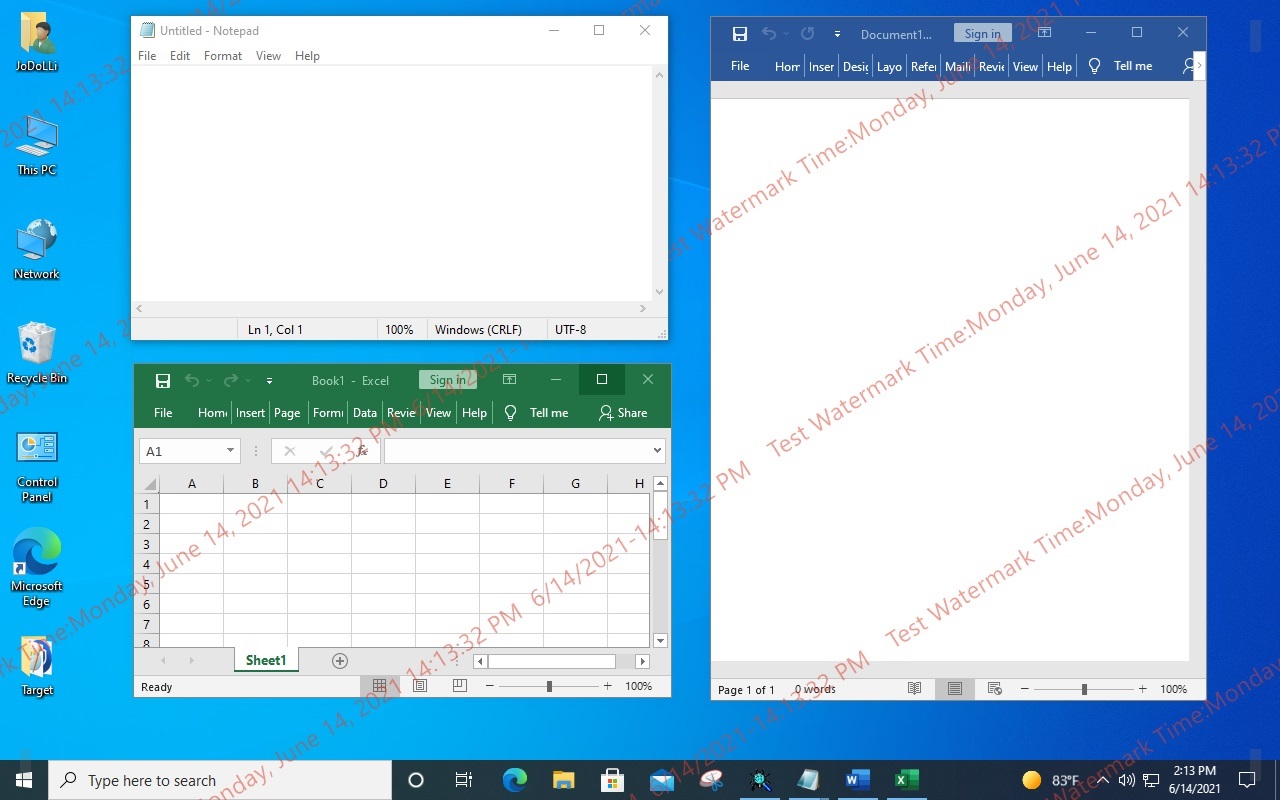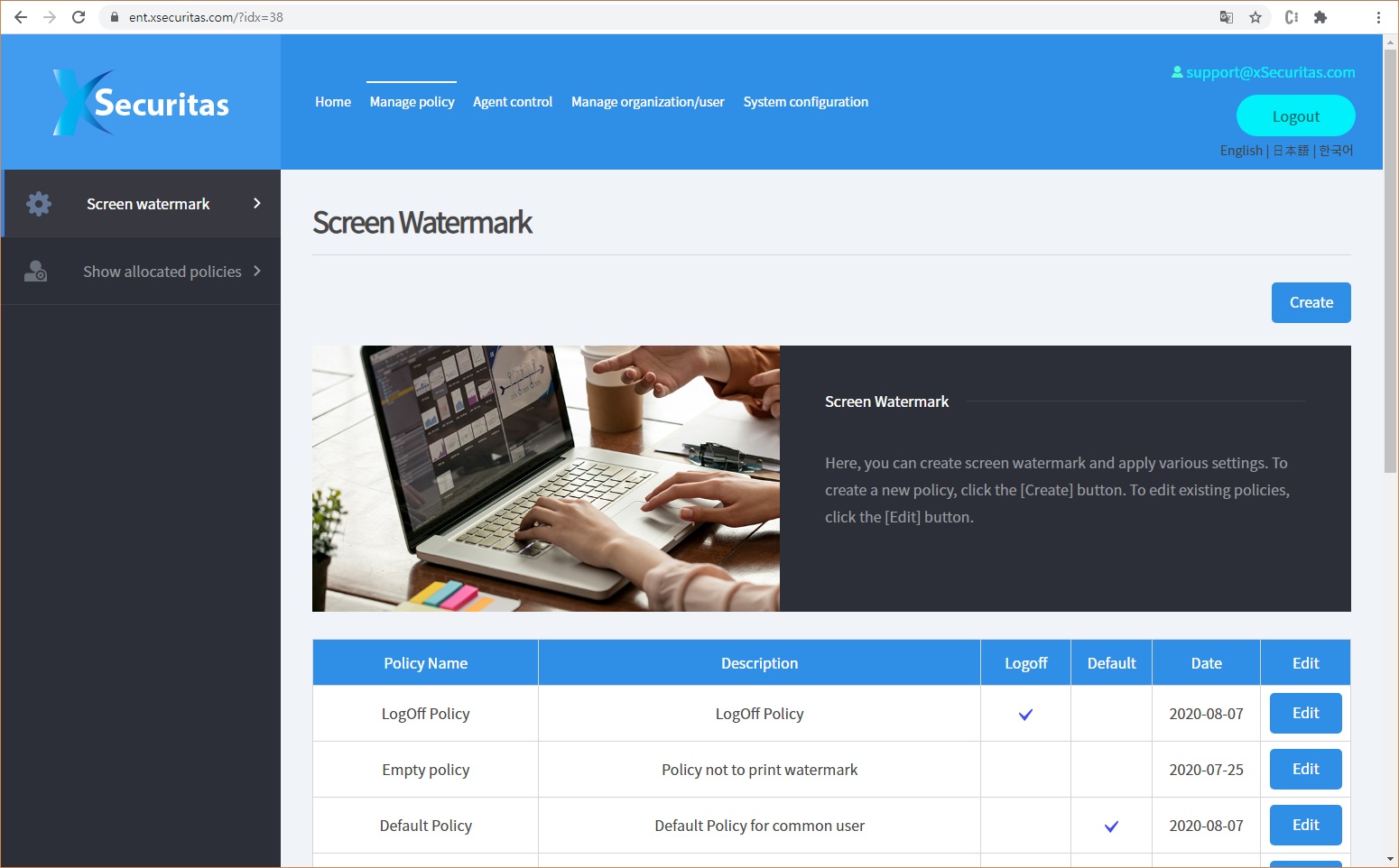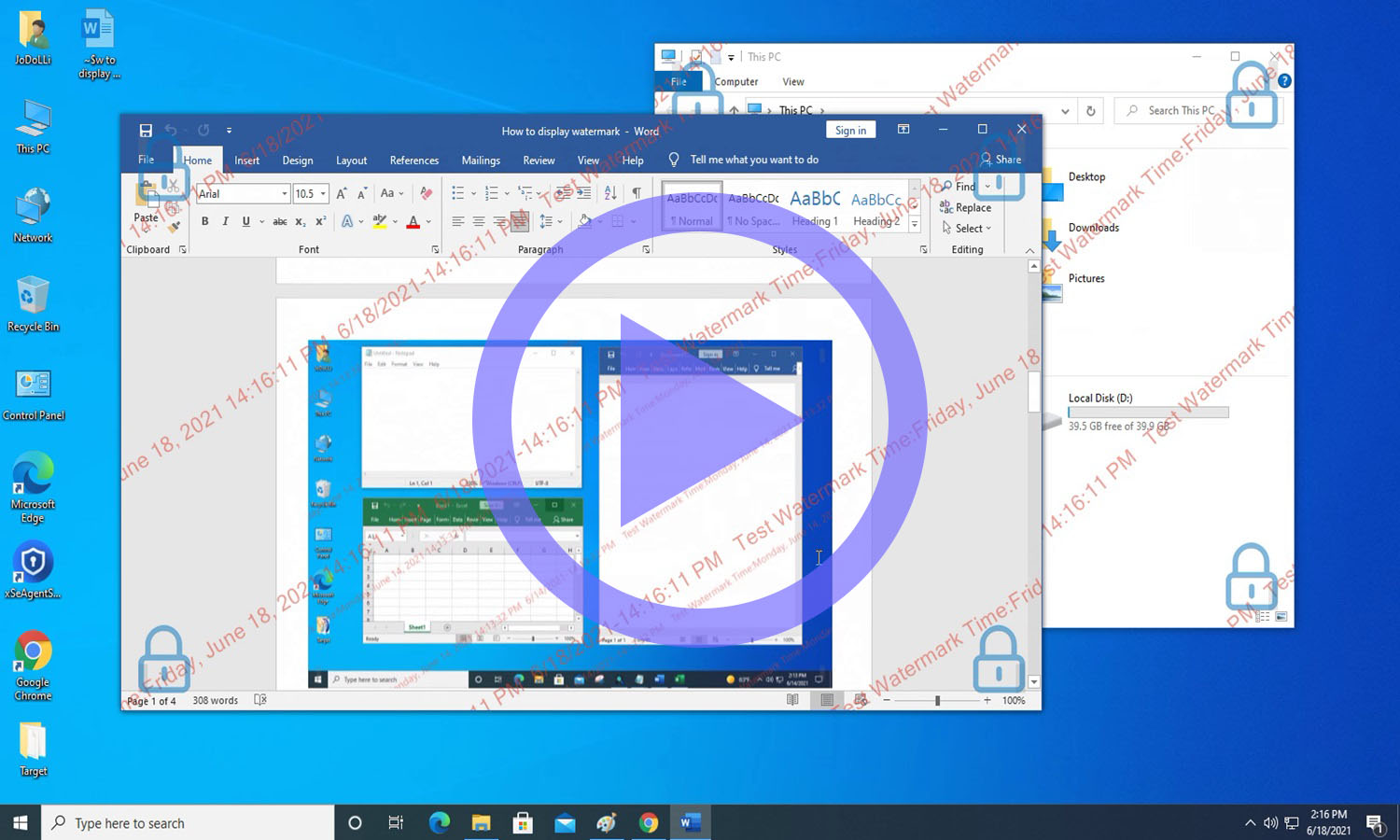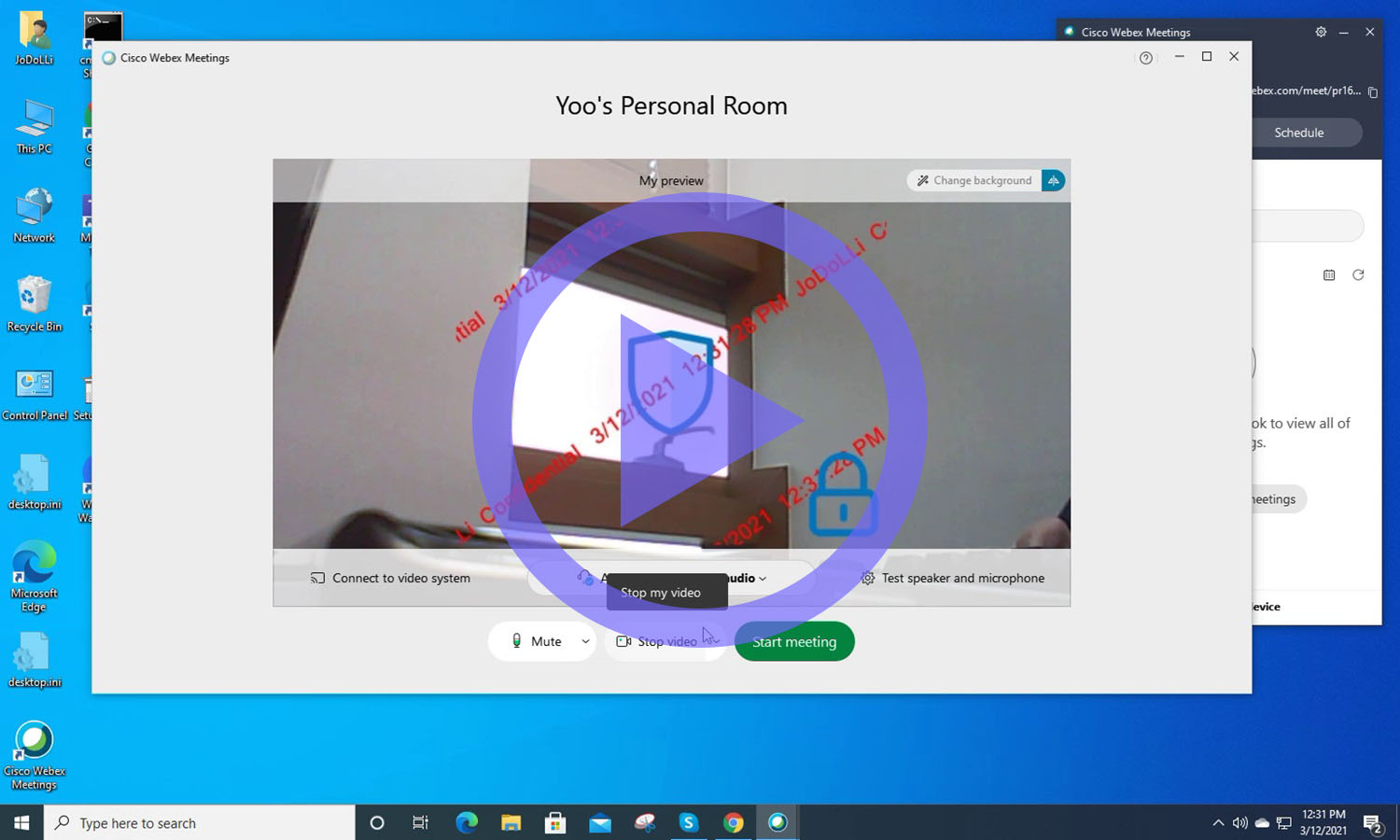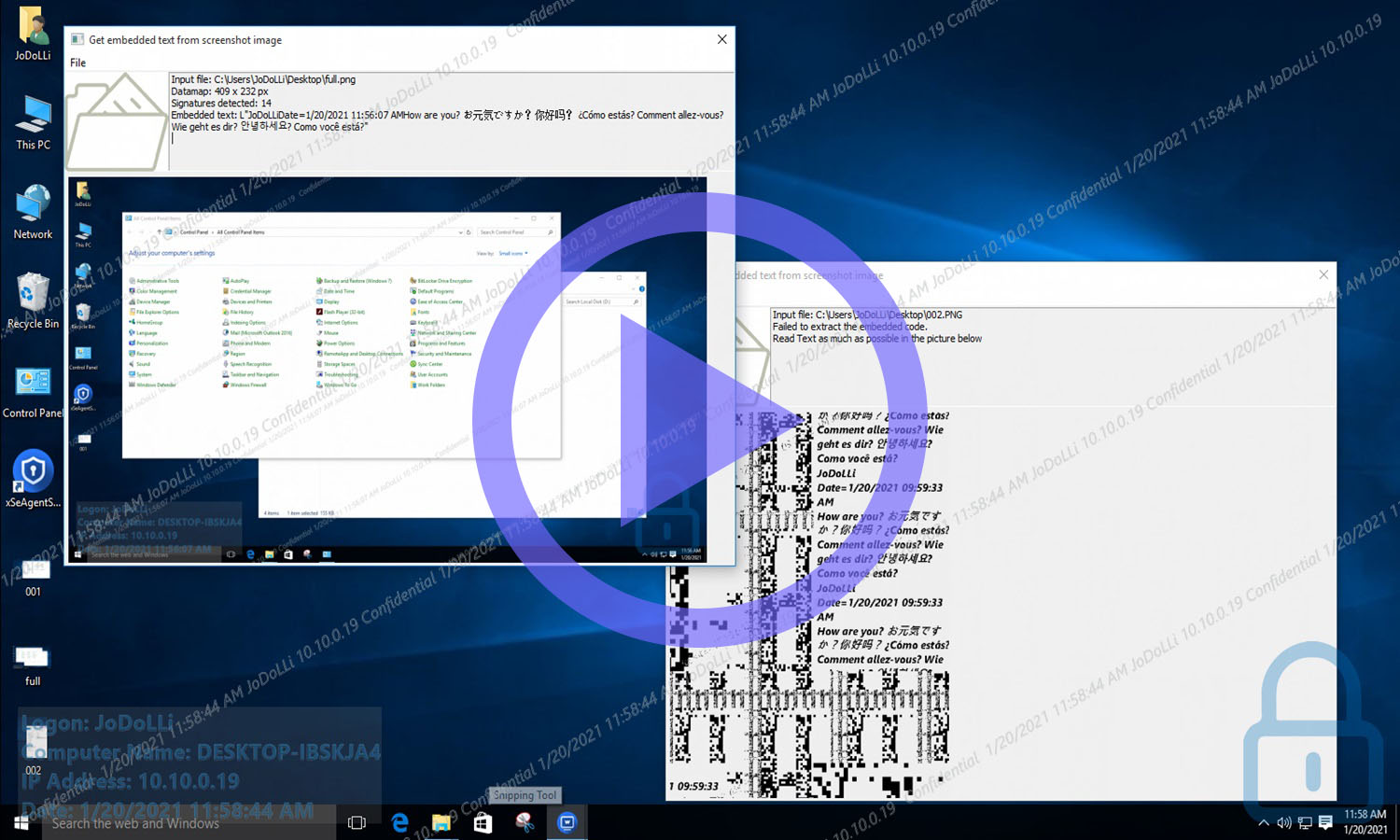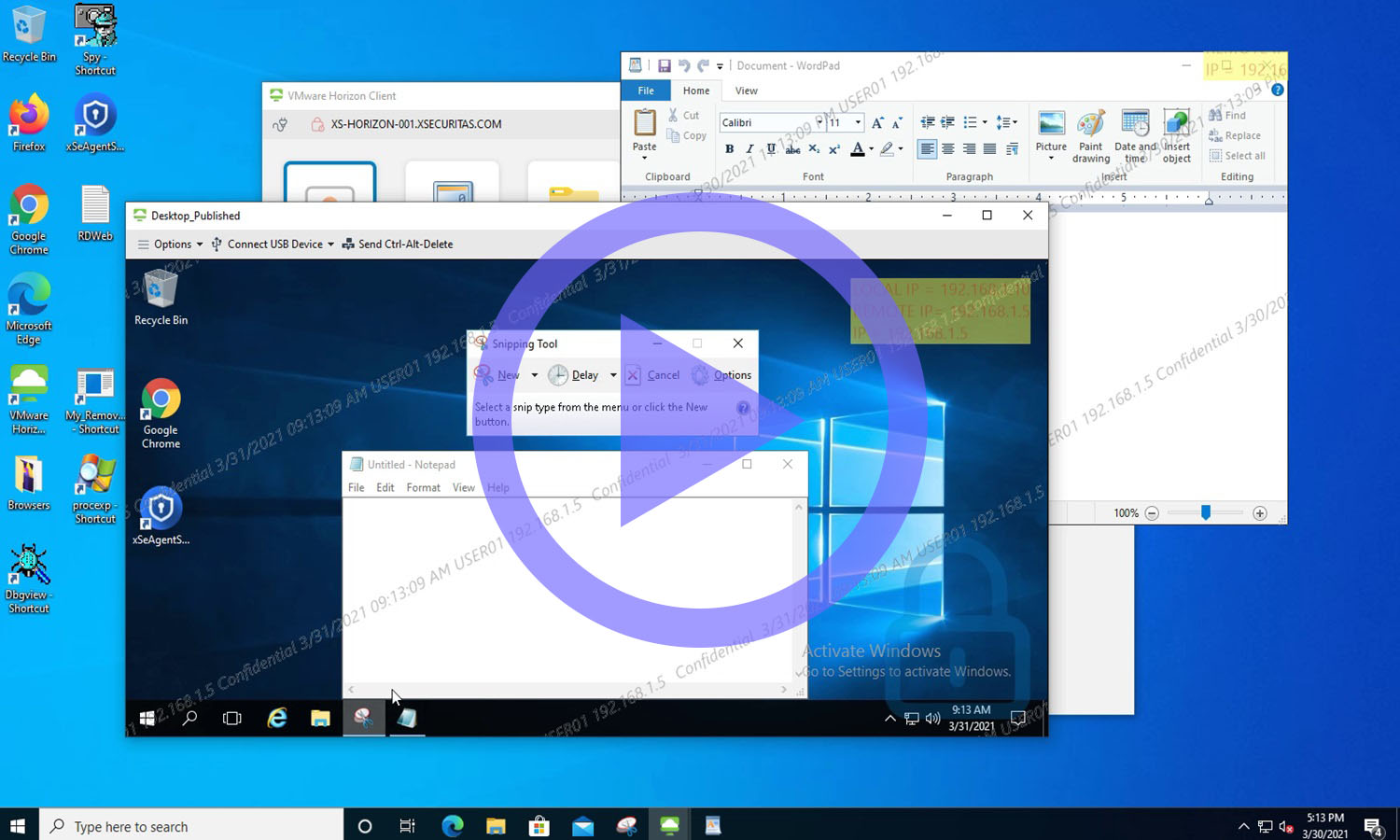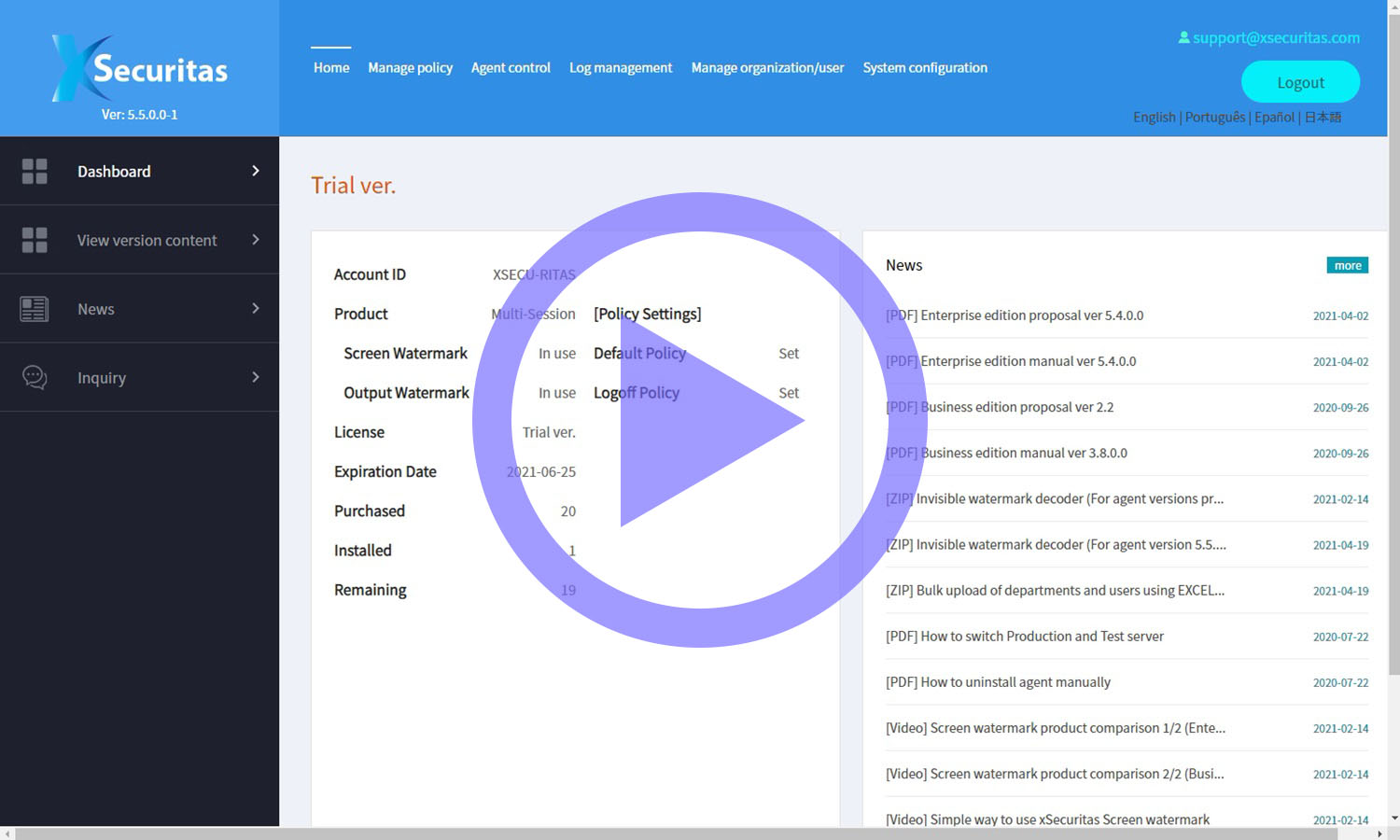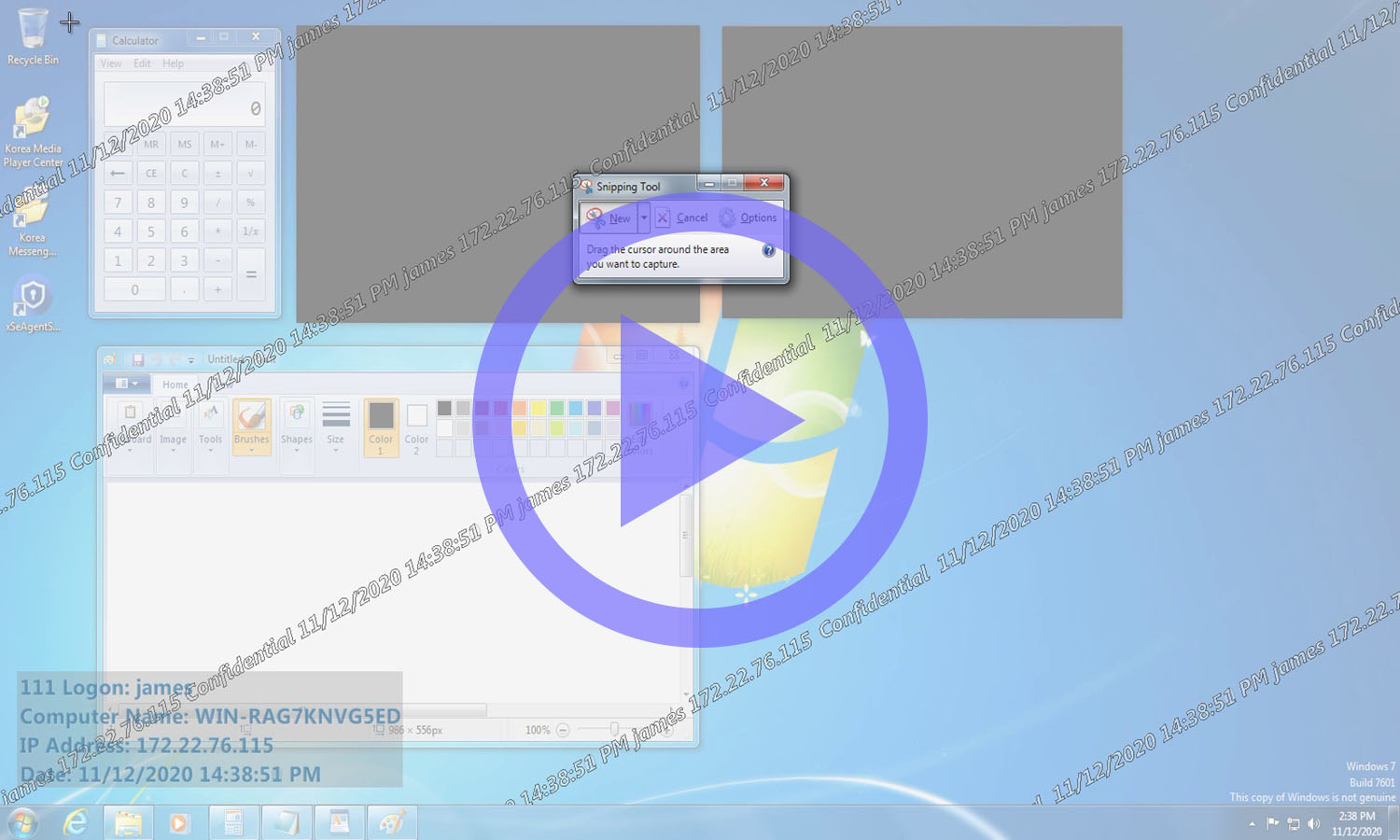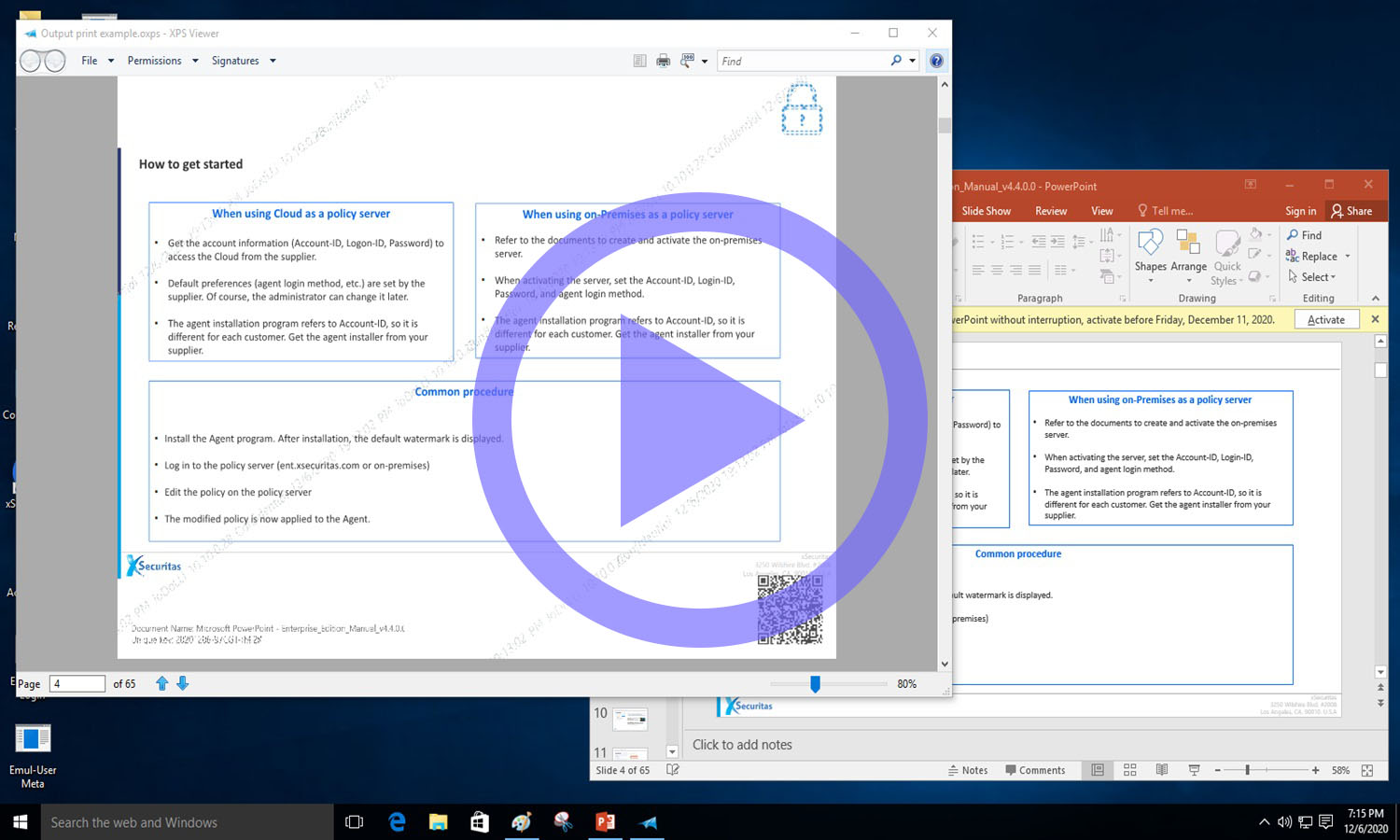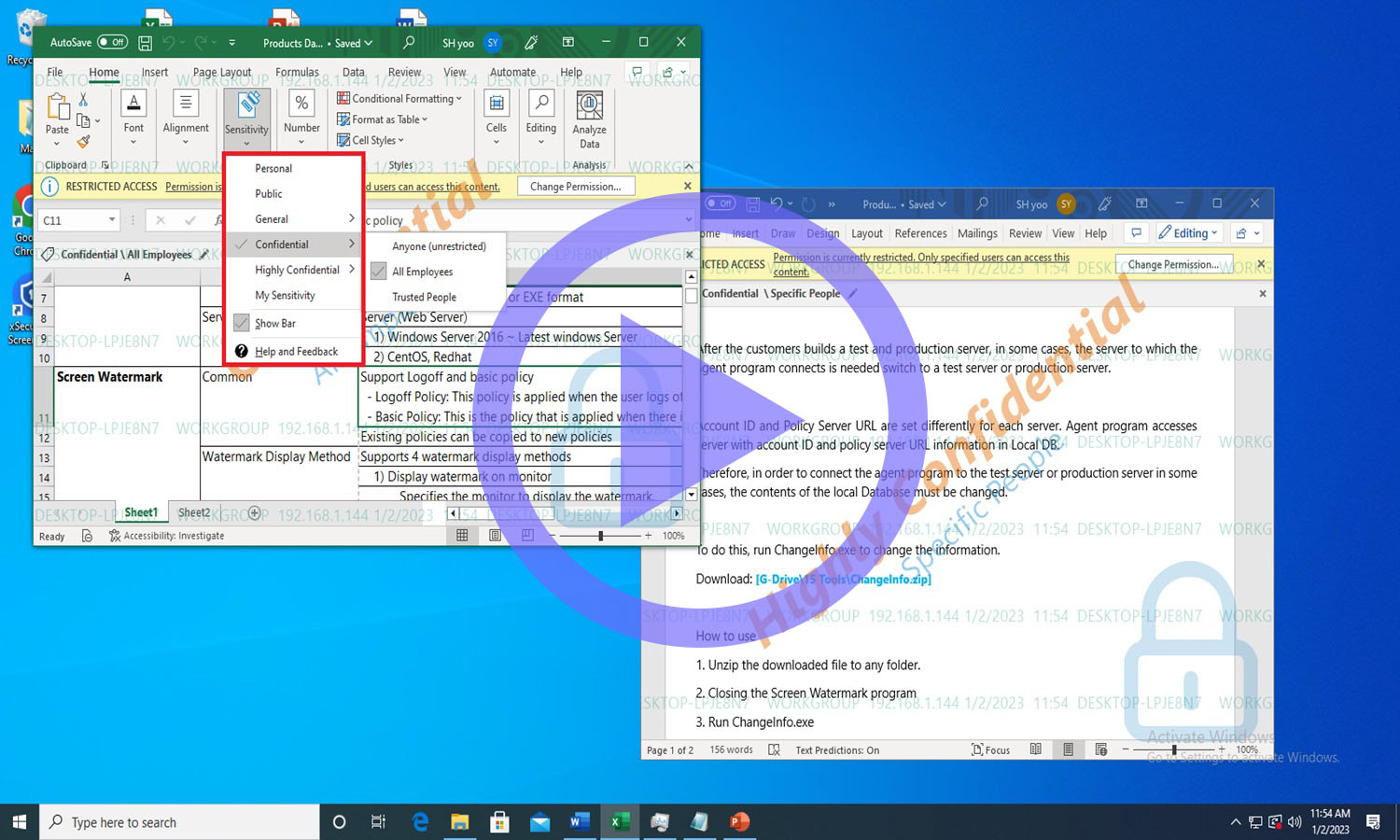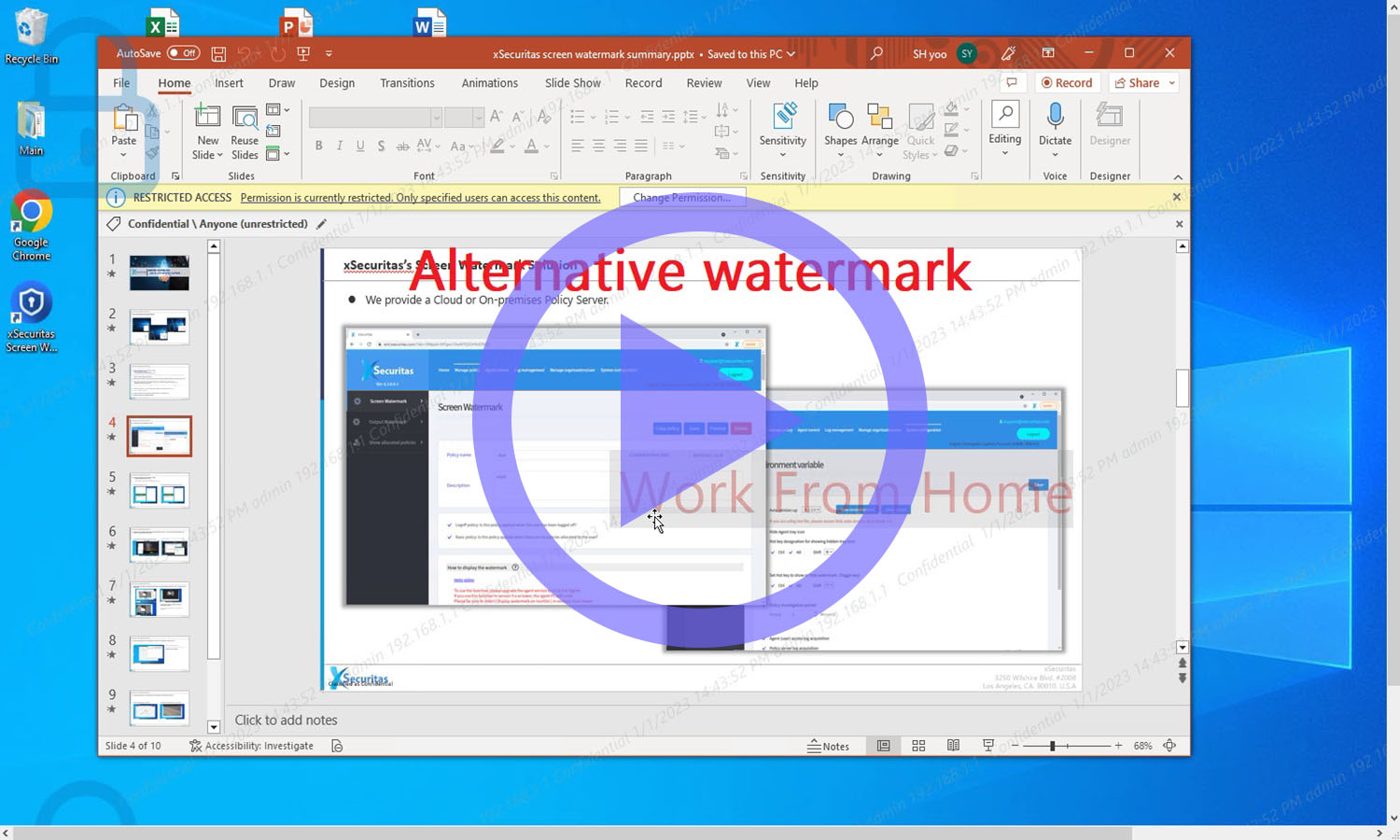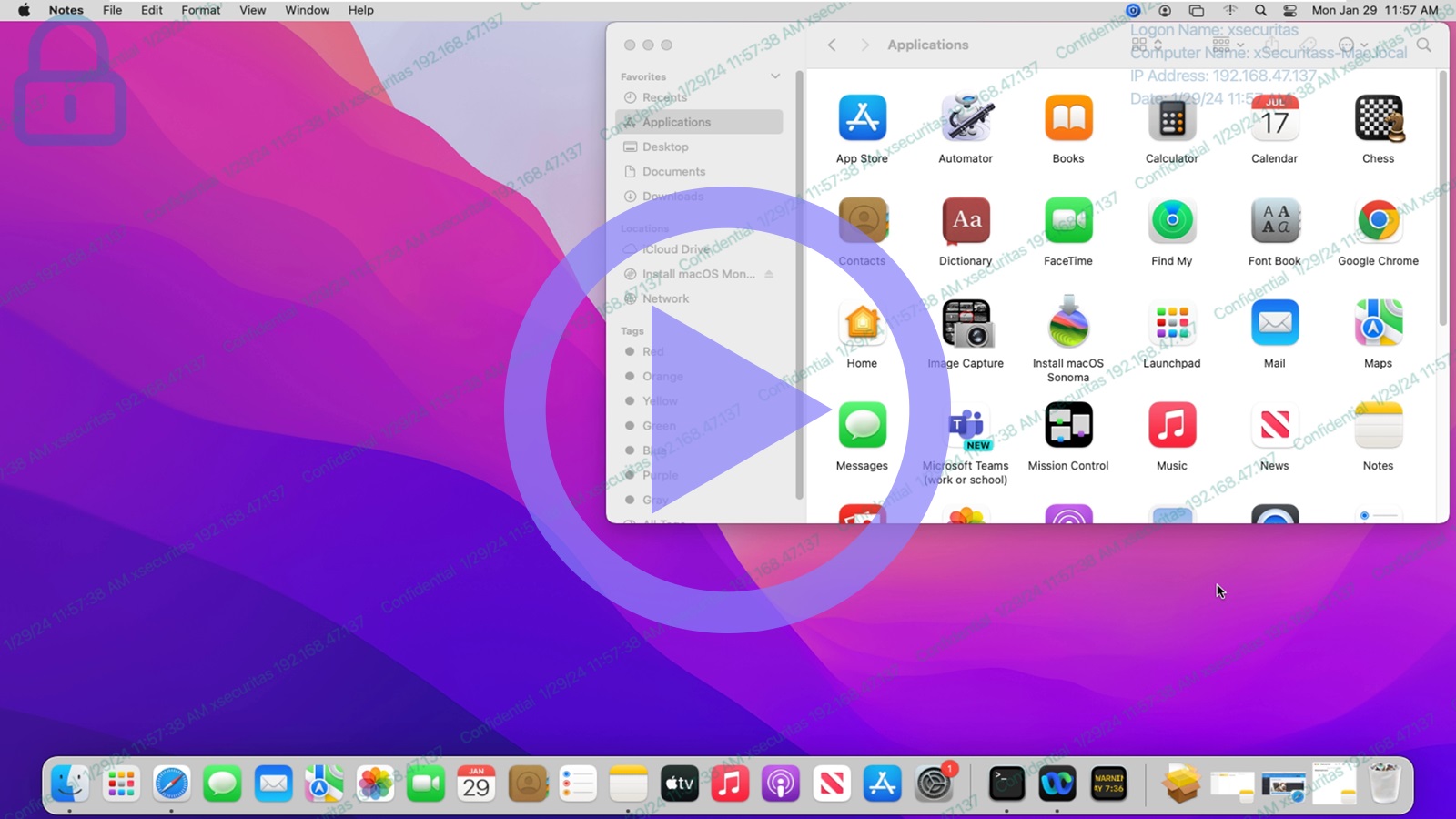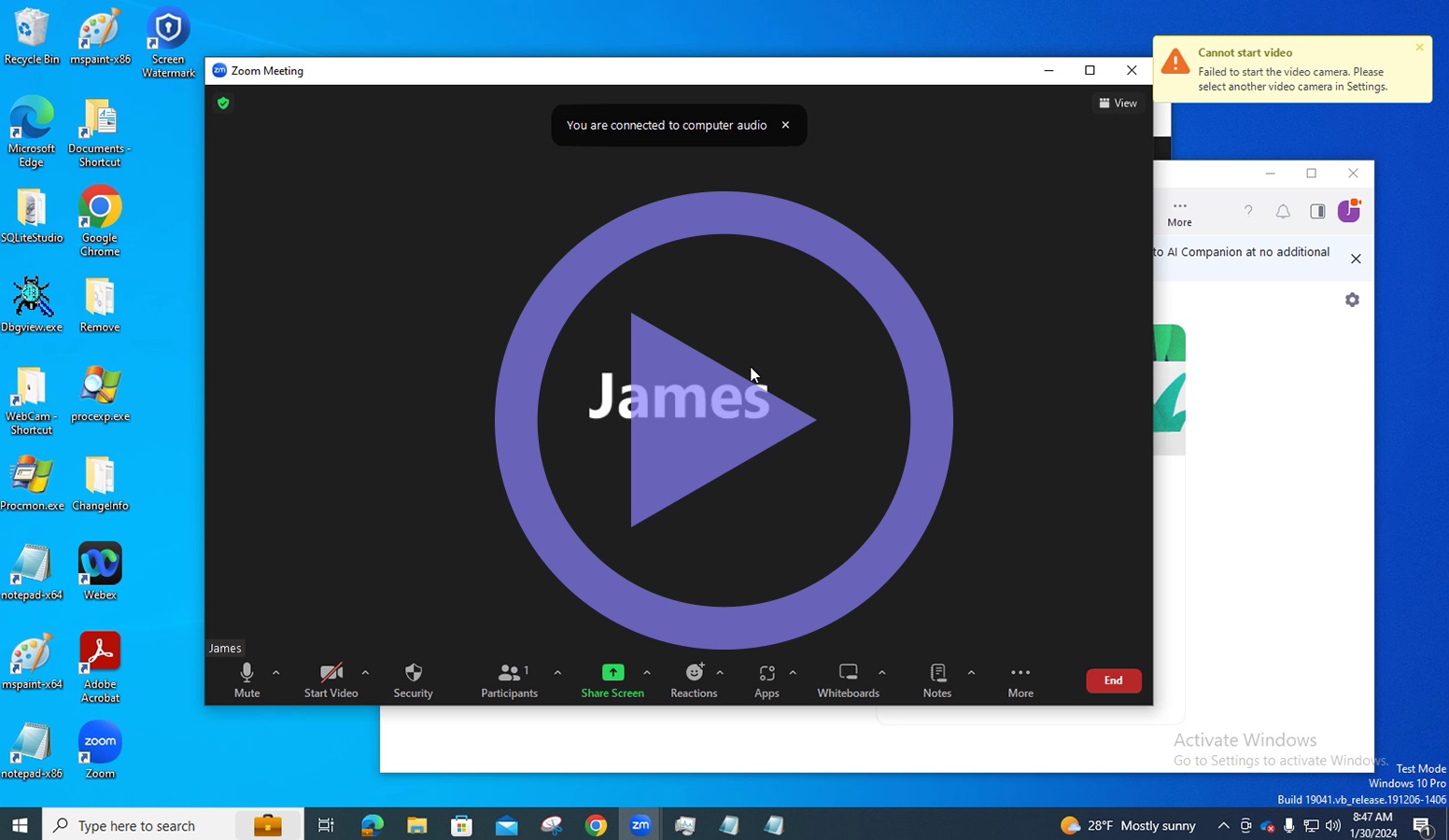Screen Watermark
Enterprise editionThe screen watermark product consists of invisible watermark, screen capture prevention, and webcam watermark modules, and supports Sensitivity label as a watermark. Additionally, this product can be linked to Active Directory. You can use it to prevent data leaks by capturing the screen or taking photos.
Our company has acquired ISO 27001:2022 certification, which is the international standard for Information Security Management Systems (ISMS), and SOC2 Type 2 certification, which is the standard for conducting audit operations set by the American Institute of Certified Public Accountants (AICPA) .
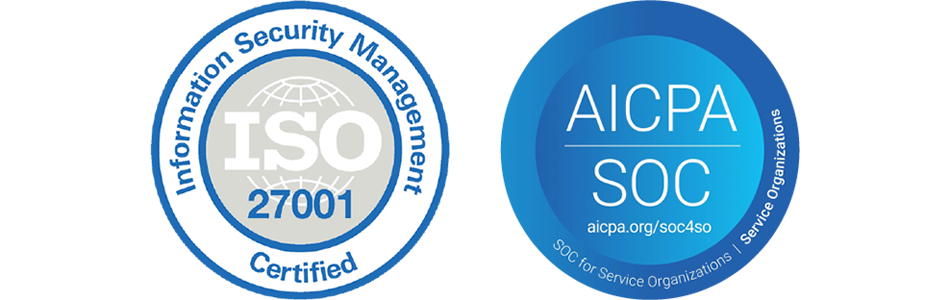
About xSecuritas Screen Watermark
xSecuritas Screen Watermark products can be used to prevent screen leakage, such as taking screenshots or taking pictures with a camera. In addition, it also provides a function to make the watermark visible only when necessary and an invisible watermark function to minimize user inconvenience.
We provide over 30 types of meta-text, which can be used to display user’s ID, IP address, MAC, date and time, Active directory information, and even Microsoft sensitivity labels (Data Classification) as watermarks.
You can easily create policies from a web policy server, and the policy server is very intuitive. The policies can be linked-in to an Active Directory.
xSecuritas products are already being used reliably by 300,000 users around the world. We also provide a cloud and on-premises products, and on-premises products do not require internet access. Please request a trial product and enjoy using xSecuritas products comfortably.
Key features of the agent program
Ability to display or hide watermarks depending on the specified environment.
Supports various metadata watermarks
- For a dynamic watermarking, we provide about 30 types of meta-text including user ID, local IP address, remote IP address, MAC, Active directory information, Microsoft Sensitivity Label (Data Classification), date time and computer environment.
- Supports text, images, and QR codes as watermarks.
- You can specify various colors, position, transparency, angle, and number of text repetitions for the watermark.
Support the following VDI and APP products.
- When using RemoteApp, xenApp or Remote Desktop, the watermark is displayed even without installing an agent on the user’s PC.
- Support Microsoft Remote Desktop, RemoteApp, Citrix xenDesktop, XenApp, VMWare Horizon VDI, APP, Dizzion Frame
Supports 4 types of watermark display
- The watermark is displayed on all monitors or only some monitors
- The watermark is displayed on the desktop and in each window.
- The watermark is displayed only on the specified applications and websites.
- The watermark is not displayed neither only on the specified applications nor websites.
Support invisible watermark (hidden watermark)
- When capturing a screen, an invisible watermark is included in the captured image.
- This is invisible to the user, but administrator can extract information from the invisible watermarks using a dedicated program.
- The invisible watermarks are encrypted, and the encryption key vary from customer to customer.
Support for displaying Microsoft sensitivity labels (Data Classification) as watermarks in Office 365, SharePoint.
- Depending on the sensitivity label (Data Classification), you can show or hide the watermark.
- Watermark can be displayed only on documents with the specified sensitivity labels.
- Supports OneDrive and SharePoint.
Video conferencing tool support
- When you share your entire screen or specific content using a video conferencing tools such as ZOOM, Microsoft Teams, or WebEx, the watermark appears on participants’ screens.
- When video conferencing using a webcam, you can display a webcam watermark on the host and participant video screens.
- Support ZOOM, CISCO WebEx, Microsoft Teams
Support webcam watermark
- When using the webcam, you can display desired watermark on the video screen.
- Webcam watermarks can be displayed on the host and participant video screen during video conference.
- Support ZOOM, CISCO WebEx, Microsoft Teams
- The watermark displayed in the video area is the same as the screen watermark.
Screen capture blocking function
- Prevents capturing the entire screen.
- Controls the specified application window from being captured.
- When a user captures the screen, the capture of image it can be save on the server or emailed to the administrator.
Flexibility according to environment
- Do not display watermark when working in office
- Display watermark only when working from home
- Depending on the environment, such as ICMP access, IP address, and local/remote connection, a different watermark may or may not be displayed on the user’s PC.
Print watermark function (add-on)
- When you print a document, the document is printed with a watermark.
- Save log when printing (records user name, document name, printer, number of pages, etc.)
- You can disable the printing of watermarks for designated documents, printers, and processes.
Self-protection function
- The user cannot forcibly kill Process using tools such as Task Manager.
- Executable files and data files related to the agent program cannot be deleted from Explorer, etc.
- Program Uninstall Prevention: The user must know the password to uninstall the program.
- When the PC boots, the agent program runs automatically and users cannot remove this policy.
- The agent program can run in a hidden state. (hidden in tray bar)
Key features of the policy server
We provide cloud or on-premises policy servers, and for on-premises, no internet connection is required.
In the policy server, you can create policies, control agents (quit agent/uninstall agent, etc.), and view logs.
Administrators creates watermark policies in order to be distributed to groups or users. You can create multiple watermark policies.
Policies can be assigned by user’s ID, IP-address, Active Directory security group, domain, and sub-domain.
Administrators can apply the same policy to all users or assign each policy to each group or user.
Reservation policies are available.
Administrators can preview watermark policies before distributing them to users.
Screen watermark video
Support 4 types of watermark display
- The watermark is displayed on all monitors or only some monitors
- The watermark is displayed on the desktop and in each window.
- The watermark is displayed only on the specified applications and websites.
- The watermark is not displayed only on the specified applications or websites.